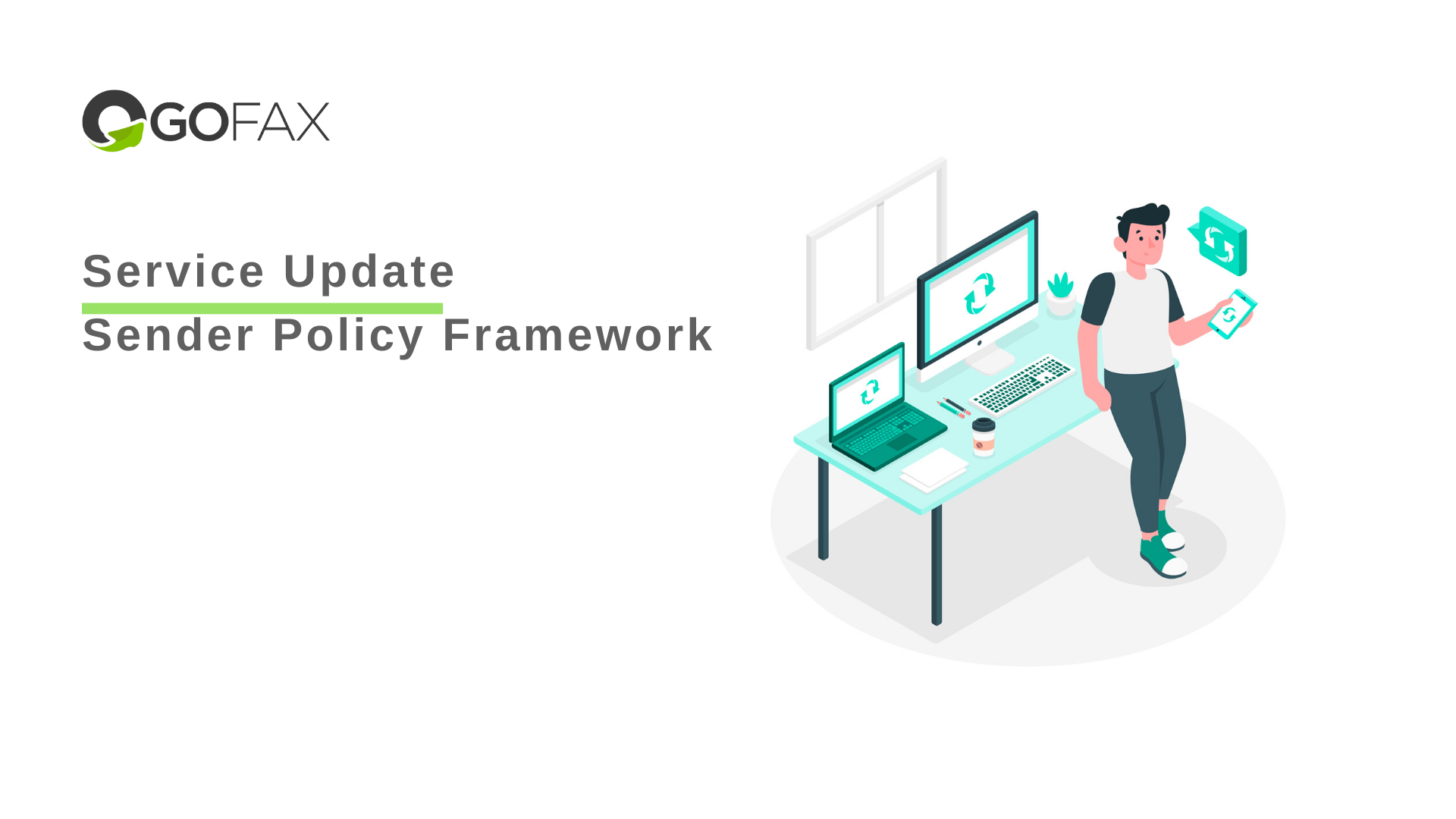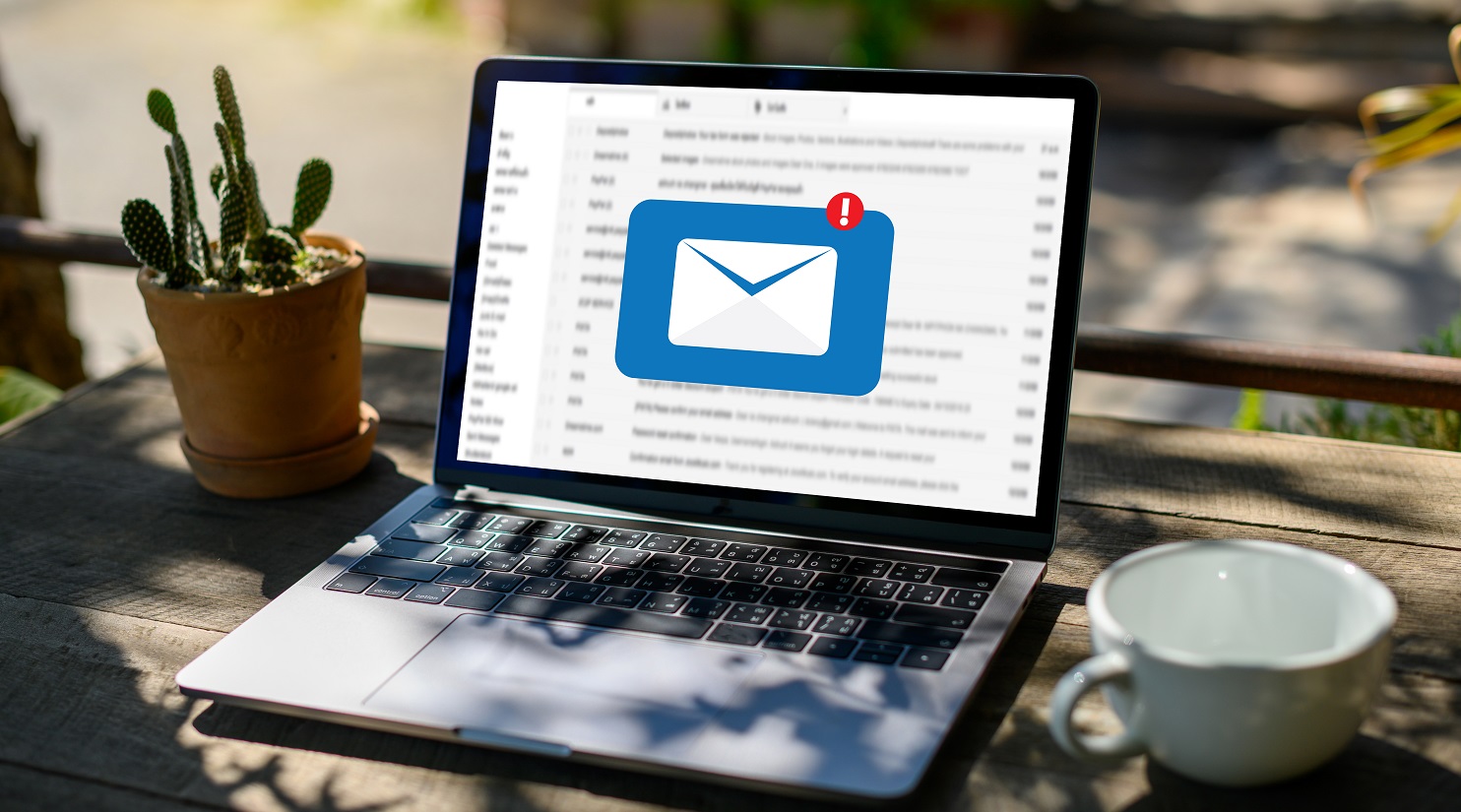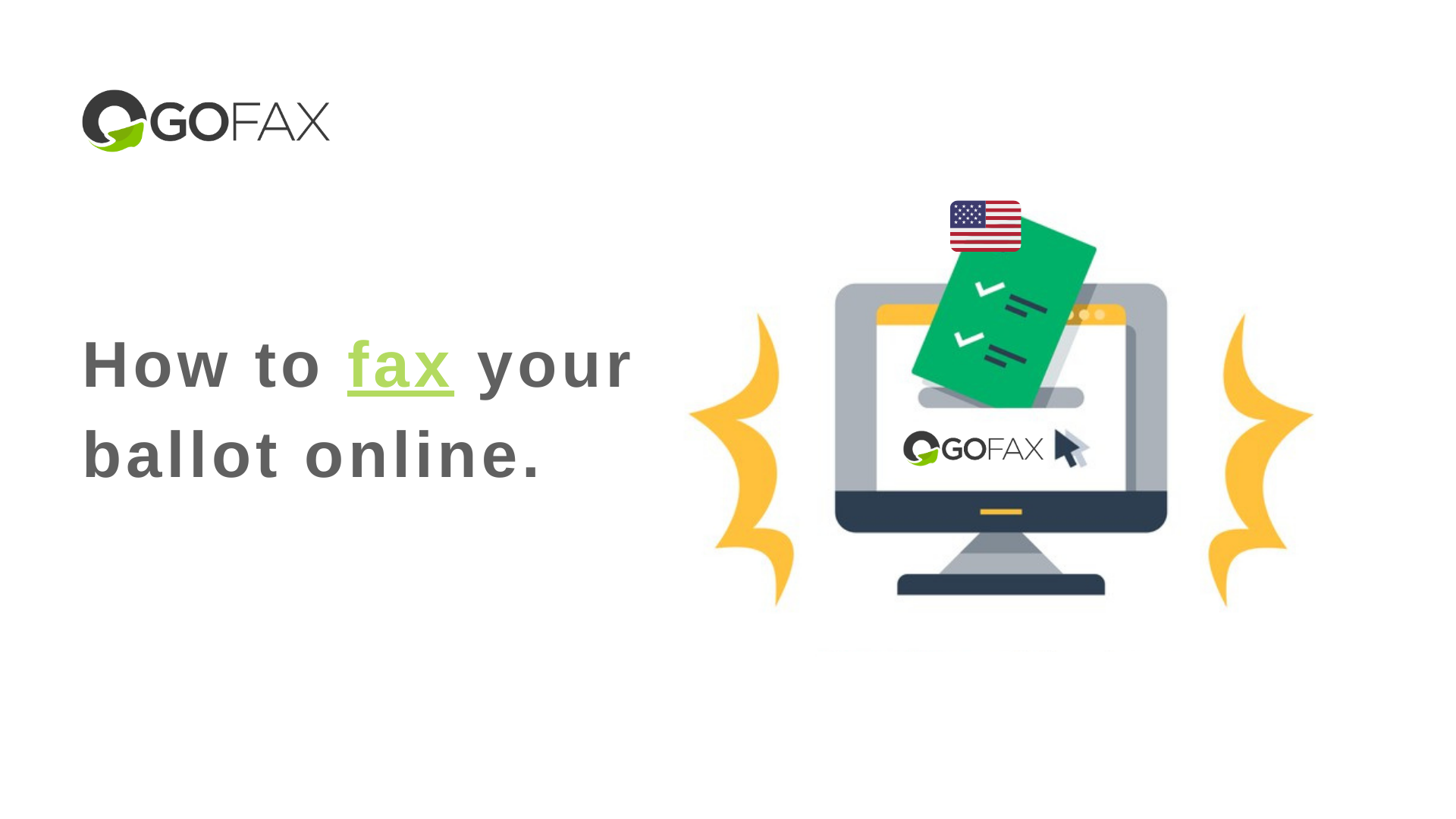GoFax service update: implementing SPF
Last updated June 15, 2021
Here at GoFax, we take security seriously and the security of our customers’ data and communications is of the utmost importance to us.
As part of our ongoing review and implementation of enhanced security measures and to help reduce the risk of fraudulent emails being sent, GoFax are implementing email SPF record requirements, to ensure that emails sent to GoFax for fax/SMS message processing are sent by the valid sender.
What is Sender Policy Framework (SPF)?
Sender Policy Framework (SPF) is a method of email authentication used to validate the legitimacy of emails sent from your domain. It is used to help detect the use of forged email senders (otherwise known as Email Spoofing). You are required to have an SPF record set up to ensure emails sent to GoFax for fax/SMS message processing do not experience any sender verification issues.
How can I check if an SPF record already exists?
• Go to the following link: https://mxtoolbox.com/SuperTool.aspx
• Enter your domain name in the Lookup box
• Select “SPF Record Lookup” from the drop down.
• Click on “SPF Record Lookup.”
Check whether the SPF Record is shown and has green ticks in the results pane.
What will happen if I don’t implement an SPF record?
You may determine your own acceptable risk level by either having SPF checking enabled or disabled. If an SPF record is not set up, your fax/SMS emailed message will still be delivered as usual. We do however recommend the creation of an SPF record and activation of this feature in GoFax to reduce the risk of email spoofing on your account.
What if SPF is already enabled?
If an SPF record already exists on your email/domain and you wish to enable SPF as an optional security feature on your GoFax account, please action as follows:
-
Log in to your secure web portal
-
From within your account, go to the main menu “Dashboard”
-
Select “My Account” > select “Account Details”
-
To edit your account details, scroll to the bottom of the page and select “Edit Account Details”.
-
Tick the option “Enable SPF domain verification”
-
Click “Save”.
Contact Support for further assistance.